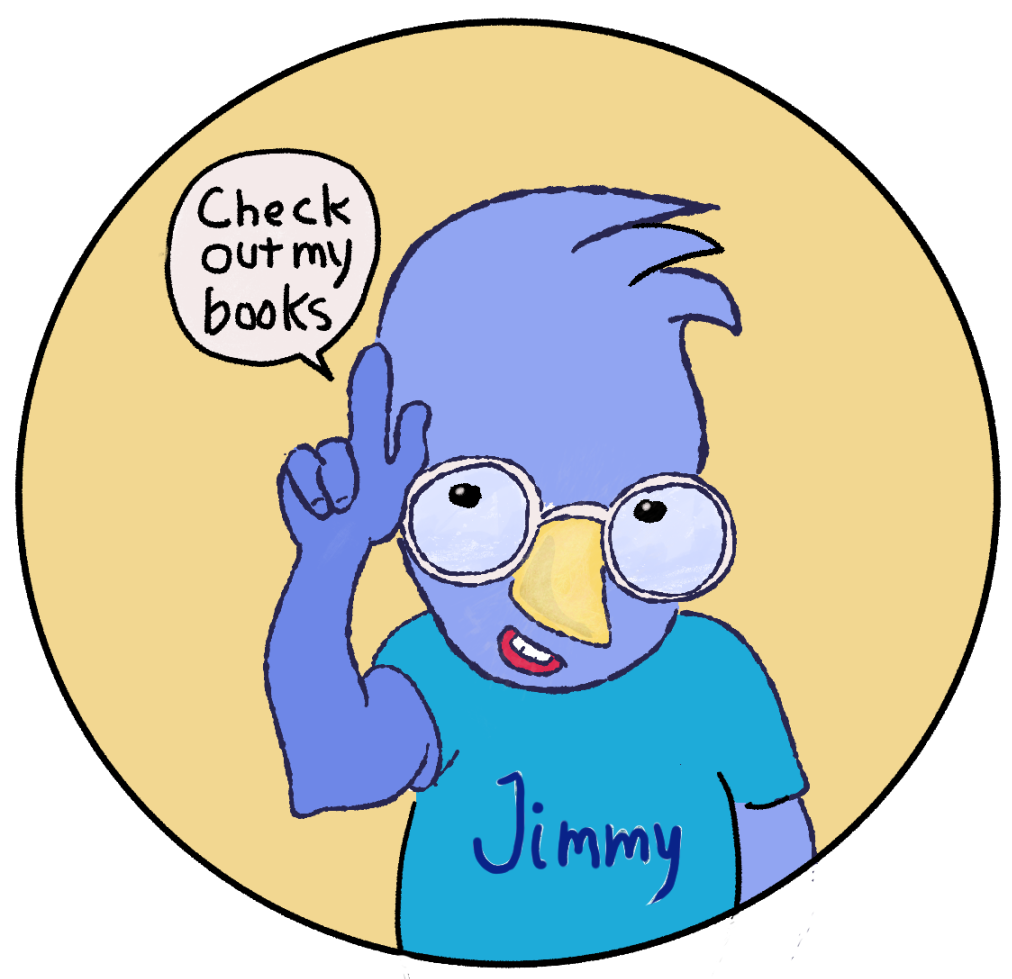My original plan was to create a 32-page children’s book. Thirty-two pages is pretty much the standard length, so I created 38 images and edited the book down to 32 pages. When I discovered that the print book would require 5 or 6 pages of front matter (title page, copyright page, frontispiece, etc), I thought about keeping the 32-page length by removing five images and doing some rewriting. However, that plan made me sad. Instead, I decided to create a 40-page book that keeps all of my original images and text and adds one more realistic painting of a Steller’s Jay, which Jimmy Jay is, and a realistic painting of a Monarch butterfly, which Buddy Butterfly is, with perhaps a little information about them.
Today I managed to complete one more page. The bleed lines show where the pages will be trimmed. By extending the image into the bleed area, there won’t be any white space at the edges of the page when the printer (Ingramspark) creates the bound version of the book. There is, however, a white margin along the spine — that’s where the book will be glued in. The white margin on the inside of the page is one of Ingramspark’s official requirements.